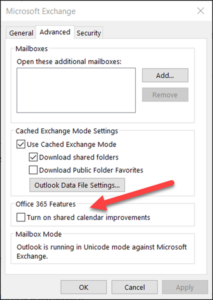The following URLs can used to subscribe to our calendar with most personal calendar applications, including Google Calendar, Apple Calendar, and Outlook. (Note: Other calendar apps will likely work as well, but they have not been tested.) These URLs will populate your calendar with QED-C’s upcoming events, and your calendar will be updated at regular intervals. The interval at which our calendar is synchronized with your calendar is determined by your personal calendar application and is not controlled by QED-C. In many cases, it is not possible to modify this interval. A maximum of 240 QED-C events will appear in your calendar at any given time. When an event passes, it will be removed from your calendar after the next synchronization interval.
| URL | Description |
|---|---|
webcal://quantumconsortium.org/?post_type=tribe_events&ical=1&eventDisplay=list | All upcoming events |
webcal://quantumconsortium.org/organizer/enabling-technologies-tac/?post_type=tribe_events&ical=1&eventDisplay=list | Upcoming events organized by the Enabling Technologies TAC |
webcal://quantumconsortium.org/organizer/quantum-law-tac/?post_type=tribe_events&ical=1&eventDisplay=list | Upcoming events organized by the Law & Policy TAC |
webcal://quantumconsortium.org/organizer/q4ns-tac/?post_type=tribe_events&ical=1&eventDisplay=list | Upcoming events organized by the Q4NS TAC |
webcal://quantumconsortium.org/organizer/standards-tac/?post_type=tribe_events&ical=1&eventDisplay=list | Upcoming events organized by the Standards & Performance Metrics TAC |
webcal://quantumconsortium.org/organizer/use-cases-tac/?post_type=tribe_events&ical=1&eventDisplay=list | Upcoming events organized by the Use Cases TAC |
webcal://quantumconsortium.org/organizer/workforce-tac/?post_type=tribe_events&ical=1&eventDisplay=list | Upcoming events organized by the Workforce TAC |
If you want to subscribe to our calendar with your Google calendar, follow the official guidance from Google (See the section titled “Use a link to add a public calendar”).
If you want to subscribe to the calendar via an Outlook desktop client (e.g., Outlook for Windows, Outlook for Mac, etc.):
Some Outlook users may receive an error message when they try to subscribe to the calendar. One possible solution may be to turn off Shared Calendar Improvements in Outlook (desktop version):